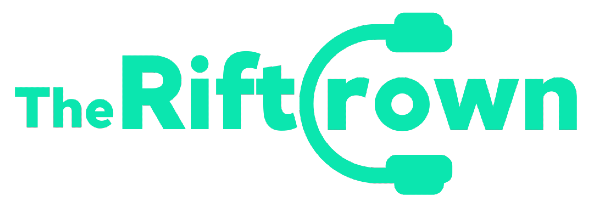Getting error codes in League of Legends sure is annoying. More so, if you can find no solutions for them. In the case of Error Code 0U, League of Legends needs one solution and one solution only.
If you find yourself stuck with a League of Legends Error Code 0U, then you should go ahead and use the Hextech Repair Tool. This way, you’ll let your client repair itself by scanning its components and replacing and reinstalling any missing files. This procedure might take a while since the Repair Tool scans your entire League of Legends files. However, this fix will get rid of almost all issues you have with the game.
Contents
Getting error codes in League of Legends sure is annoying. More so, if you can find no solutions for them. In the case of Error Code 0U, League of Legends needs one solution and one solution only.This fix also works for the PBE servers. In fact, the PBE server gets inflicted with the error code 0U more often than the live ones in League of Legends.
This fix also works for the PBE servers. In fact, the PBE server gets inflicted with the error code 0U more often than the live ones in League of Legends.
In case your repair fails, check some explanations below, as detailed by Riot Games through their official support website:
- First, restart your computer and try to repair again.
- Make sure you are connected to the internet with a wired connection if possible.
- Check how much free space your disk drive has. You need at least 8GB of free space for League of Legends to repair and patch properly.
- Double-check that League of Legends isn’t running any processes in the background. You can do this by checking your task manager in Windows (ctrl+shift+esc) or the activity monitor on Mac (command+space, type “activity monitor,” hit enter).
- If your computer has multiple users, make sure other users do not have League of Legends currently running.
- Ensure that your disk drive is operating properly on Windows by running chkdsk:
- Hit start, type “chkdsk”, and hit enter.
- Follow the on-screen prompts to check your hard drive for errors.
- Ensure that your disk drive is operating properly on Mac by using Disk Utility:
- Select the Mac hard drive from the left side menu and click on the “First Aid” tab.
- Click on “Verify Disk” in the lower-right corner and let it run.
- If your hard drive is functioning properly, you’ll need to test your RAM:
- Open the “Start” menu and type “Memory” into the search box. In the results, select “Windows Memory Diagnostic.”**
- Select “Restart now and check for problems” (be sure to save any open files!).
- Run through the resulting troubleshooter once your PC restarts. If any errors occur, then this is most likely a RAM issue.
For more League of Legends news, stay tuned to The Rift Crown.